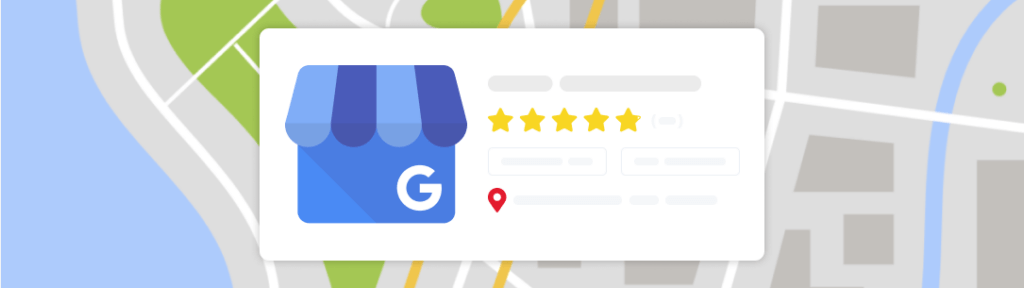Create a Google Business Page to help stand out from the competition—especially for small business owners with limited marketing budgets.
We’ve heard of Facebook Business pages and Youtube Business Accounts but an optimized Google Business Page gives small business owners a chance to get more visibility even without a large marketing budget.
In today’s article, we’ll outline in detail how to make a Google Business Page. We’ll also touch on some of the major advantages of creating a business page on Google.
What Is a Google Business Page?
Google Business Page is a free listing tool that allows business owners to promote their business on Google Search and Maps. Google allows business owners to enlist their brands which makes them accessible to potential customers.
Not only that, having a business page on Google means that prospects can learn about your products and services without hassle.
Overall, creating a Google Business Page enables you to manage and optimize your Google Business profile to rank on Google’s directory.
What Are the Benefits of Google Business Page?
Google Business Page, formerly known as Google My Business is packed with lots of benefits that can set your business apart from competitors. In this section, we will highlight some of the benefits of Google My Business Page:
1) Make Your Business More Accessible
Google business pages are integrated with Google Maps. Therefore, potential customers can easily discover and connect with businesses based on location.
When users search for businesses like yours in the area on Google Maps, they get a listing of businesses close to their location in the search results. Google also provides its users with other necessary details like address, phone number, email, and website URL to easily locate your business.
2) Help Local Businesses Build Trust and Credibility
Trust and credibility play a crucial role in every aspect of a business operation. And having a Google business page is a good way to build and nurture credibility in your locality.
The business page lets you showcase positive reviews and high ratings from satisfied customers. Potential customers are more likely to trust your brand if you have positive feedback from some of your previous customers on your business page.
3) Improves Engagement with Customers
Another benefit of creating a Google Business Page is that it improves interaction with potential and existing customers. The platform lets you respond to potential customers inquiring about your offering.
You can also engage your audience by sharing updates on product launches, events, promotions, and other forms of content. Additionally, Google Business Page comes with a FAQ feature that provides automated answers to questions your potential customers might ask.
4) Generate More Website Traffic & Leads
Your business can rank high on local search results by optimizing your Google Business Page for relevant keywords. This makes it easier for potential customers to find your business and eventually drives more traffic to your listing. Prospects interested in learning more about your brand can visit your website.
5) Free Marketing & Advertising Platform
The best part is you don’t need to pay a dime to enjoy all the exciting features packed with a Google business page. You get to enlist your business for free on the most popular search engine in the world – Google.
You can also update potential customers about special offers, new products, and other important information about your business.
Google’s business page also provides detailed analytics and insight into your marketing efforts. You can track metrics such as phone calls, website clicks, and views to understand how effective your marketing strategy is.
How to Create a Google Business Page
Now that you understand the benefit of having a business page on Google, let’s walk you through how to create one.
Here’s a step-by-step guide on how to make a Google Business page:
Step 1: Visit the Google Business Website
The first step is to visit https://business.google.com/.
Step 2: Sign In to Your Google Account or Create a New One
To create a Google business page, you will need to sign in to your Google account. If you don’t have an existing Google account for business, you’ll need to create one before you can proceed.
Instead of using your existing personal account, it’s advisable to create a new account for your business. Doing this allows you to keep your personal and business profile separate.
Step 3: Click “Manage Now”
Now that you’ve signed in to your Google account, click on “Manage Now” and you will be asked to enter your business name. If you already have a business name, enter it into the field.
However, if you’re just picking a new name, consider picking a name that would resonate with your ideal customers. Avoid names with complicated spellings and pick the memorable ones. You can also do a quick search to ensure the name is unique and available.
Step 4: Choose a Business Type
Once you’ve chosen a business name, you will be asked to choose a business type. There are three business types:
- Online retail: Choose this option if you are running an online storefront where customers only make purchases on your website.
- Local store: This option is for businesses where customers can make purchases in person.
- Service business: If you offer services to customers that require you to visit them, then you should pick this option.
Step 5: Choose a Business Category
The business category provides a detailed description of your business and determines your local ranking on Google. It makes it easy for potential customers searching for your products or services to connect with your business.
If you’re a fast food joint and you picked “chicken wings restaurant,” as your business category, your business will most likely be approached whenever someone searches for “restaurants” or “chicken wings.”
Step 6: Enter Your Business Address
The next step is to enter your business address. If you are running a local store, your business address will make it easy for potential customers to find you. You will be required to fill in basic information such as street address, country, state, and postal code.
Step 7: Enter Other Essential Business Information
You will be asked to enter other business details like website URL, photos, and phone number. Adding this information makes it easy for anyone looking up your business to easily contact you.
How to Verify My Business on Google
Whether you are running an online storefront or a service business, your mailing address has to be verified. Verifying your Google Business Page serves as social proof that prospects should trust your business. It also indicates that your business is legitimate.
That being said, how Google chooses to verify you is mostly based on different factors. Some of these factors include your business category, public info, and region.
In this section, we will walk you through some of the different methods of verifying your business on Google:
1) By using your Phone or Text
Before you get started, make sure you can receive texts or answer your business phone number.
- Go to your Google business profile
- Click “Get Verified” and then select Phone or SMS
- Answer the phone or open the text with the code
- Now enter the code in your profile
2) Get verified through email
- Go to your Google business profile
- Click “Get verified” and then select “Email”
- Now follow the instructions in the email you receive
3) By using video Recording
Make sure you are accessible to the email address you input. Your video recording should not reveal other people’s faces or any personal information like bank account numbers. It should only confirm that you represent your business.
- To get started, go to your business profile.
- Click “Get Verified” and then select “Capture Video”
- Tap “Start Recording”
- You will need to grant access to your camera and microphone. Follow other on-screen instructions that pop up to continue.
- Then start recording your video
- When you are done with the recording tap stop recording and upload the video
- Once your video has been uploaded, it takes Google up to 5 business days to review it.
If you are verified, you will get a notification. But if you can see the “Get Verified” button on your account, then that implies the video verification didn’t work.
Should you choose to, you can easily delete your video at any time. Follow the following instructions to delete your video:
- Go to your business profile on your mobile device.
- At the top right, tap “More and then click on “Advanced Settings”
- Tap “Video Uploads” and then select “Delete Videos”
4) With a live video call
Ensure that your mobile device can join a live video call. Your video chat with Google’s customer representative will help confirm that you are your business’s owner.
Follow these instructions to get started:
- Go to your business profile
- Click “Get Verified”, click on “Video Call” and then select “Next”
- Select your preferred language
- Click “Start Call” to start a text chat with Google’s support representative
- Once you are ready the support representative will help you join the video chat
- You will also be required to show the location of the business and confirm your ownership during the video chat.
5)Get verification code via mail
You can also opt to verify your Google Business Page by mail. The verification process for your Google Business Page via mail is in two phases:
Request Your Verification Code
- Go to your business profile
- Click “Get Verified” then select “Postcard”
- Enter your business address
- Request the code which takes up to 14 days to arrive.
Enter Your Verification Code
- Once you have the code, go to your business profile
- Enter your 5-digit verification code in the “Code” field
- Then click “Submit”
How to Delete My Google Business Account
If you no longer want to manage a business and would like to delete your Google business page, there are two ways to go about it:
1) Mark Business as Permanently Closed
You can mark the business as permanently closed on Google Search and Google Maps by following these steps.
- Go to your business profile
- Select “Edit profile” and click on “Business information”
- Select the “Hours tab” and click “Edit”
- Click on “Permanently close”
- Then select “Save”
While your business profile might still appear on Google search and maps, it will indicate that your business is closed.
2) Remove Profile Content and Manager
You can also delete your account by removing content and managers from your Google business page.
When you do, all the profile owners and managers will be permanently removed from the page. Also, all posts made by owners or managers will be deleted.
Here are guidelines to remove your profile content and manager.
- Go to your Business Profile
- Select “More” and click on “Business Profile Settings”
- Select “Remove Business Profile” and then click on “Remove Profile Content and Managers”
- Select “Continue” then click “Remove” and select “Done”
Summary
Creating a Google Business Page undoubtedly can help bring potential customers to your doorstep. But you still need to be strategic about your approach to your business profile.
One way to do this is by optimizing your page for relevant keywords and including essential business details in your profile. Doing this makes it easy for your business to pop up in the user’s local search results.