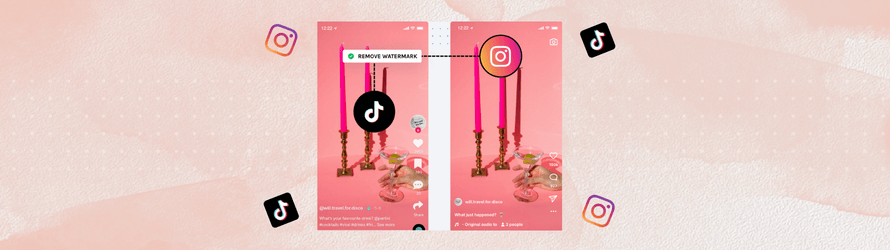Wondering how to link TikTok to Instagram? Here’s an easy step-by-step tutorial to get it done 👇
Cross-posting your content across multiple social media platforms is a great way to get more eyes on your brand, expand your audience, and build awareness. Connecting TikTok to Instagram is a quick and easy way to repurpose TikTok content and cross-post from TikTok to Instagram to attract a whole new audience.
Automatically post your TikTok videos to Instagram. without watermark!
Adding Instagram on TikTok gives you the ability to expand your reach on both platforms and convert your TikTok audience to Instagram followers. In fact, many brands and creators have reported an increase in their Instagram following after joining TikTok.
Here’s how to add Instagram on TikTok:
How to link TikTok to Instagram
- Download the TikTok app on your phone from the Apple Store or Play Store
- Open the TikTok app and log in or create an account
- Tap “Profile” at the bottom right of the TikTok home screen
- Tap “Edit Profile“ on your profile page
- You’ll see the “Social” section on your edit profile screen
- Tap “Add Instagram” under “Social”
- The Instagram Login screen will load; log in using your Instagram username and password, or continue with Facebook
Voila! There is now an Instagram icon next to the “Edit Profile” button on your TikTok profile page.
Tap the Instagram icon to be redirected to Instagram.
Visually plan & schedule your TikTok videos right from your desktop with Hopper HQ
Linking TikTok to Youtube
It is also possible to link your TikTok and Youtube accounts.
To connect your Youtube account to TikTok, follow the same steps above, but tap “Add Youtube” in step 6.
Complete the rest of the steps as you did for Instagram. Your YouTube account is now linked to your TikTok, you will see 2 options when tapping the Instagram icon next to “Edit Profile”; Instagram and Youtube.
How to unlink Instagram from TikTok
- Follow the steps above to go to your “Edit Profile” screen
- Tap on your Instagram handle under “Social” on your “Edit Profile” screen
- Tap “Unlink”
Voila! Your Instagram is removed from your TikTok.
Beware of TikTok watermarks
Using TikTok to create and edit videos and resharing that content on Instagram makes perfect sense when it comes to expanding reach.
Instagram caught up to the growing popularity of TikTok with the launch of Reels.
However, Instagram was not thrilled about users only sharing TikTok content on its platform and treating Reels as the secondary platform.
So, to encourage users to make original Reels content, Instagram has made changes to its algorithm to no longer promote Reels that have a TikTok watermark on them.
Related: How to Remove The TikTok Watermark
With that said, Hopper HQ lets you share TikTok videos to Instagram without the TikTok watermark in just a few clicks.
Visually plan and schedule your TikTok videos right from your desktop with Hopper HQ
How to Share TikTok Videos on Instagram (directly from TikTok)
Now that you’ve linked Instagram to TikTok, you can easily share your TikTok videos on Instagram as well.
You can share your TikTok videos directly to Instagram in 3 ways:
- Sharing a public Tiktok video before publishing
- Saving a Tiktok video after publishing (public or private videos)
- Using Hopper HQ
Method 1: Sharing a public TikTok Video to Instagram before publishing
In order to share a video on TikTok and Instagram simultaneously, your TikTok video needs to be public. Here’s how to do it:
- Tap the “+” icon on the Tiktok home screen
- Record a video or upload one from your gallery
- Edit your video, then tap “Next”
- In the “Who can view this video” section, select “Everyone” or “Friends” to make your video public
- Tap the Instagram icon to share directly to Instagram
- Tap Post.
- Once the video is posted on TikTok, the app will redirect you to Instagram to repost your video
- once on Instagram, you’ll see 2 options: “Feed” and “Stories”.
- Select the one you want, and continue to post as you normally would on Instagram.
Visually plan your social content. Instagram, TikTok, Twitter, Facebook, LinkedIn + Pinterest
Method 2: Saving a Tiktok video after publishing (public or private video)
You do not need to make your video public if you don’t want to. This method allows you to share your TikTok videos even if they’re private. All you need to do is save the TikTok video to your gallery and post it to Instagram. Here’s how:
- Go to your TikTok profile
- Select the TikTok video you want to share to Instagram
- Tap on the three dots on the right side of the screen and select “Save Video”
- Your TikTok video will be downloaded to your phone gallery
- Open Instagram and upload the video to post on your feed as a reel or story
- Edit your video, and add your text, caption, and hashtags
- Tap “Share”, and you’re all set!
Method 3: Using Hopper HQ
Hopper HQ’s latest feature lets you repost your TikTok video content to Instagram and other social media platforms in just a few clicks. Here’s how to repost TikTok videos to Instagram using Hopper HQ:
- On the Hopper HQ desktop app, go to your TikTok grid planner
- Simply click the TikTok post you’d like to repost to Instagram
- Click “Reschedule” on the right side of the screen
- Click the Instagram account you’d like to repost to
- You can also repost to Facebook, Linkedin, Twitter, or Pinterest
- Choose the date and time to schedule your post, or post immediately
That’s it! Hopper HQ will post your TikTok video on Instagram and other platforms WITHOUT the TikTok watermark.
Try Hopper HQ for yourself! Start your 14-day free trial
How to add TikTok link on Instagram?
The only way to add a TikTok link to your Instagram profile is through a link in your bio.
Here’s how to add a link to your Instagram profile:
- Go to your Instagram profile page
- Tap “Edit Profile“
- Tap “Add Links” in the new window
- Tap “Add external link”
- Type in your TikTok profile URL and give it a title
- Tap “Done” in the top right corner of your screen.
FAQs
Can I share my TikTok videos on other platforms?
Yes, you can share TikTok videos on other social media platforms. Choose the TikTok video you’d like to share, tap the three dots icon on the right side of the screen, and choose to share your video on Instagram, Whatsapp, Facebook, Messenger, Snapchat, Twitter, Linkedin, and more.
Why can’t I see the option to add Instagram in TikTok?
If you don’t see Instagram as an option to link in the TikTok app, simply delete and reinstall the app for the option to reappear.
Can I add an Instagram link to my TikTok bio?
Yes, you can add Instagram as a link in your TikTok bio, but it won’t be a clickable hyperlink, so anyone who wants to follow it will need to copy and paste it or type it manually in the Instagram app.
Visually plan all your social channels. Instagram, TikTok, Twitter, Facebook + LinkedIn.
Related Posts:
– TikTok Explained: A Complete Beginner’s Guide
– How to Make, Edit, Save & Delete TikTok Videos
– The Best Time to Post on TikTok
– How to Get More Views on TikTok
– Webinar | Mastering TikTok for Business
– How to Get More Views on TikTok
– How to Remove The TikTok Watermark